Since Skype gets worse with every update, I decided to downgrade to 6.21 and stay there. When you do that, Skype will always tell you that there is an update available in the form of a prompt that looks like this:
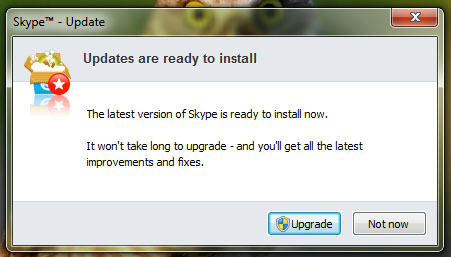
To disable it, you need to do a few more things:
1. Open up Skype and go to
Tools => Options => Advanced => Automatic Updates
and click the “Turn off automatic updates” button.
2. Open up a command prompt as Administrator and do
sc stop “SkypeUpdate”
sc config “SkypeUpdate” start= disabled
3. Open up the “Run” window with WindowsKey+R. enter “%temp%” and hit enter. It will open up your temporary files folder, there you find a file called “SkypeSetup.exe”. Delete it, then create a new (text/doesn’t matter) file and call it “SkypeSetup.exe”. Right click it, go to properties and check the “Read only” checkbox. Hit ok. You are done. No more annoying prompts.
